Down Payments in Odoo 13
A down payment is a common factor used in various business organizations allowing the customers to pay a percentage of amount while ordering and paying the balance at the time of delivery. The down payment functionality comes as an add-on feature in every business organization allowing them to attract customers and business opportunities. The down payment facility can be seen in all modern applications of business from the online business platforms to regular shops. The down payments can be done for a fixed amount or a fixed percentage as per the choice of the company. The Odoo 13 platform has the feature to establish down payment in both ways of a fixed amount and fixed percentage as it varies across business organizations.
Down Payments In Odoo 13
In the Odoo platform down payment is created as a separate product and is activated upon the request of the user. The down payment option for a sale can be enabled while invoking the check out an order which is available in the invoicing menu of the sales. The down payments in Odoo can be clearly explained with the help of an example of a sale.
How To Setup Down Payments In Odoo 13
Step 1: Initially to enable down payment create a sales order from the sales module and fill in all the details. Choose the available products and avail the number of units needed. Check for the total amount down below the products.
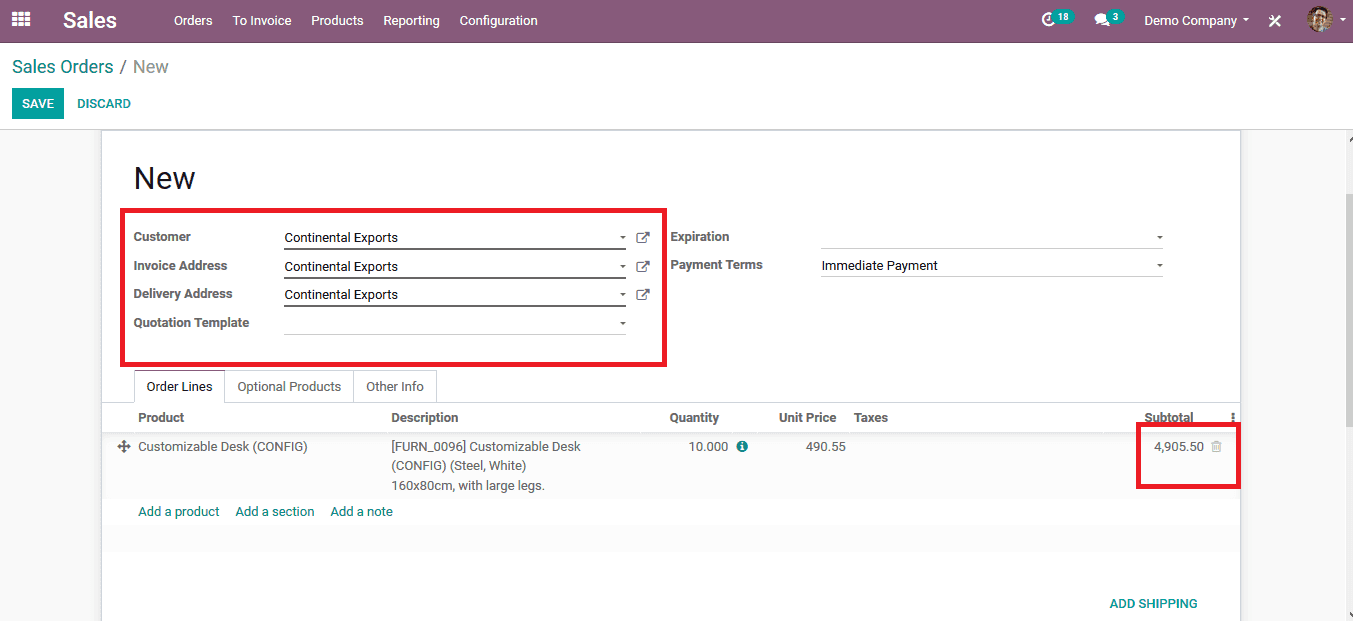
Step 2: save the sales order after filling in all the details and opt for the option to create an invoice. Upon choosing to create the invoice a pop-up window opens up as shown below in the image.
Step 3: Choose the option for invoicing as per the user needs.
Regular invoicing generates a normal invoice as of the general operation. In case of down payments, the user can avail two options. One with a fixed amount and another with a fixed percentage. Both are used in various business organizations as per their terms and conditions.
Upon selecting the required option click on create and save the invoice.
Read more: Down Payments in Odoo 13

0 comments