How to Replenish a product in Odoo 13
Product management is a tedious task for any business organization and could take a heavy toll on the working hours. Managing the product stock, purchasing, and maintaining stock can be a hectic task for a large organization. The Odoo software has a good product management module and also provides the user with various customizable settings in the inventory section of the platform.
The product stock should be ordered and some may be removed from the inventory, this is where the application settings of the inventory module come in handy to the user. The replenish product option available in the Odoo inventory module helps the user to assign a specific root to the product depending on the configuration of the product.
This option helps the user to move the product from one location to another as well as create a manufacturing order based on the stock of availability. While replenishing a product a specific vendor should be assigned since the product can only be moved to via a vendor.
This blog will describe replenishing options for products in Odoo works, by describing an example of how to use the option in Odoo.
How the replenishment option works in Odoo 13.
Step 1: The user should have a product in the stock to be replenished or create a new product that should be replenished. In order to create a product while in the inventory module the user should navigate to the product menu from the dashboard. Upon creating a product the user should assign a vendor.
Step 2: After creating the product in the settings menu of the inventory module the user should enable the multi-step routes option in the warehouse menu. Upon enabling this option the user can use his own routes of transfer within the warehouse.
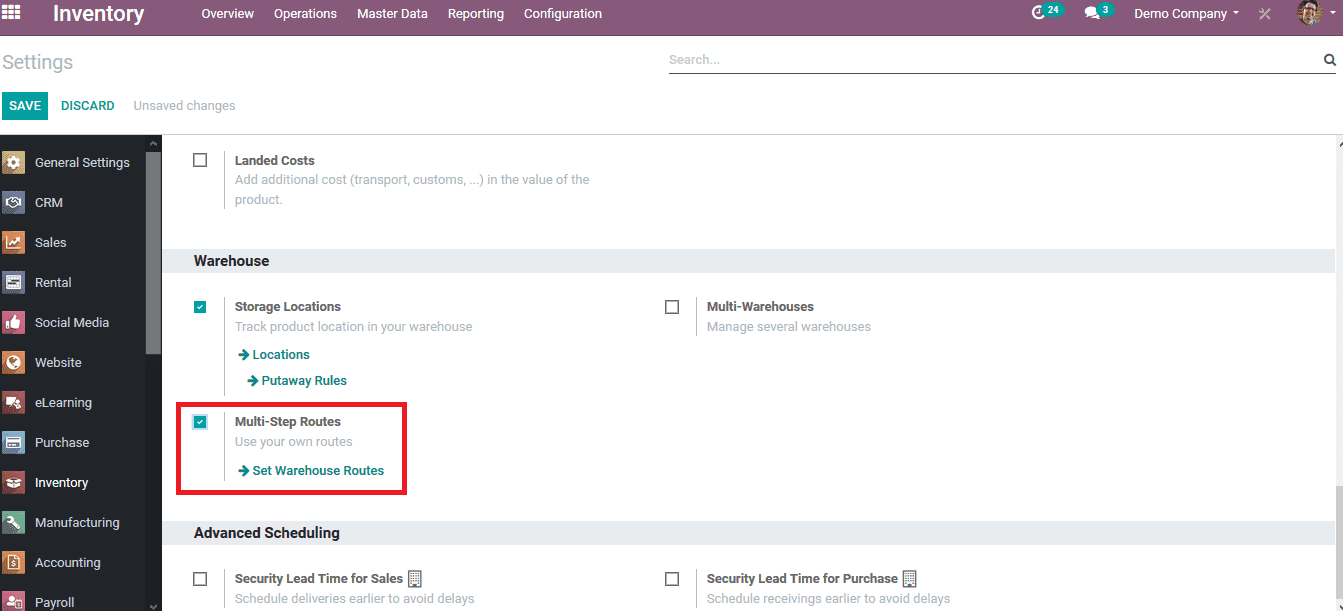
Step 3: Choose the replenish option available in the products menu. As you can see in the below image a vendor has been assigned to the product if not assigned do so by editing the product. Upon selecting the replenish option a new window pops up.
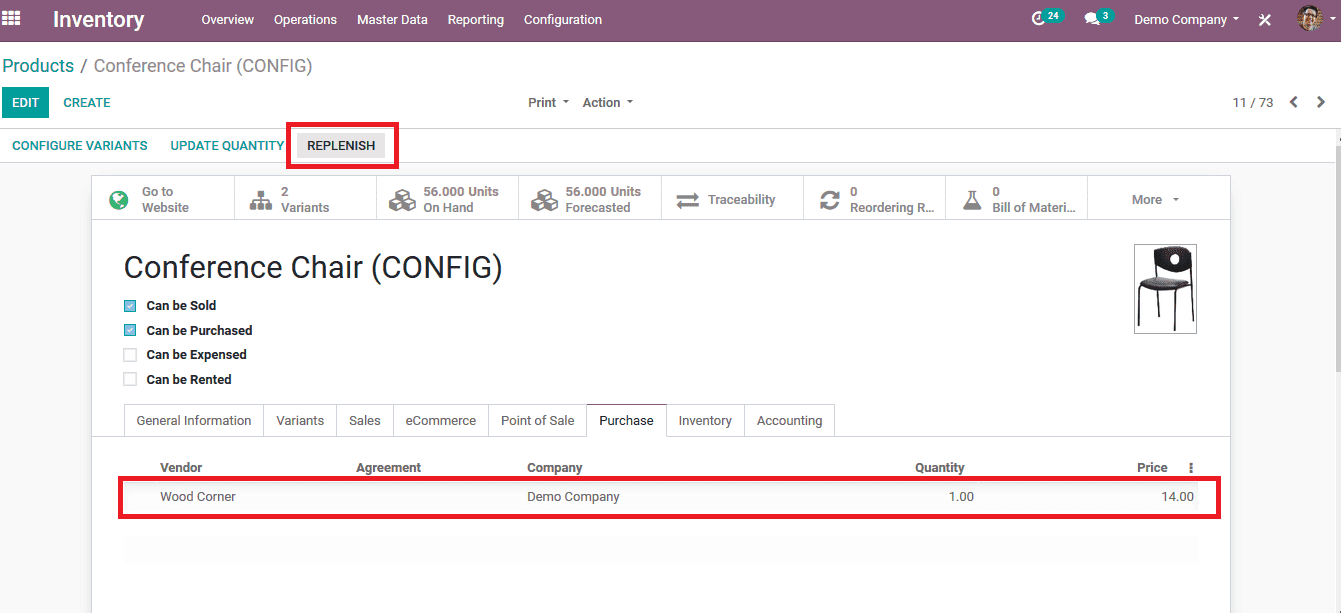
Step 4: Fill in the details required. The product can be selected if there are different variants available. The required quantity can be entered there and the scheduled date can be chosen. In the case of multiple warehouses available to the user select one. The preferred routes can be selected from buy, manufacture, or create a new one. Confirm the entries at the end.
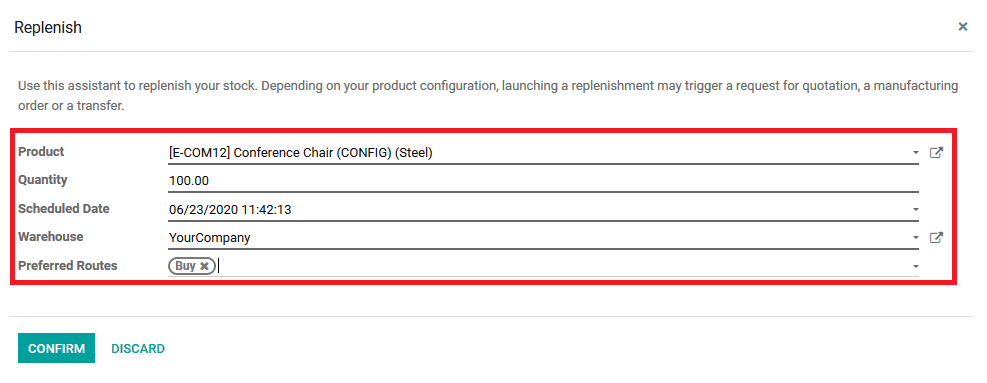
Now the user has created a replenishment order to buy from the vendor for hundred conference chairs in the above example. The order can be seen in the quotations menu of the purchase module.
Reference and originally published at : How to Replenish a product in Odoo 13

0 comments