How to use Upsell subscriptions in Odoo 13
What Is Upsell?
In any business organization, the process of occurring new customers can be much troublesome than to do business with the existing ones. The existing regular customers have the belief and knowledge of the company and its operations. So its rather easier to sell more commodities to the existing ones than acquiring new customers. This is where the feature of upselling comes in handy if the company promotes to upsell the products to the customer with certain discounts and offers it will attract the customers to buy more and thus improving the company business. The company can request the customers if they are in need of extra units of the product or services being sold to them. The company may be providing various discounts in this upselling process thus making the customer purchase them at a much lower cost than regular sales order.
In This Blog, We Detail About
The Odoo platform allows the user to upsell its products and services to their existing customers. Additionally, the subscription module of the Odoo platform is equipped with the option to upsell the subscriptions to its customers with certain discounts. The user in Odoo can upsell the subscription products such as magazines, newspapers, or even services to the customers. The upsell option allows the user to achieve targets and make bulk sales of the subscriptions. The subscription products can be of services such as cleaning, laundry, transportation, etc. and not only of magazines, newsletters, and newspapers.
How To Create Upsell Subscription In Odoo 13?
In order to create an upsell subscription quotation initially the user should create a subscription order and from the same order the user can create an upsell quotation that can be sent to the same customer. In the subscription, the module opts to create a quotation by selecting the create option.
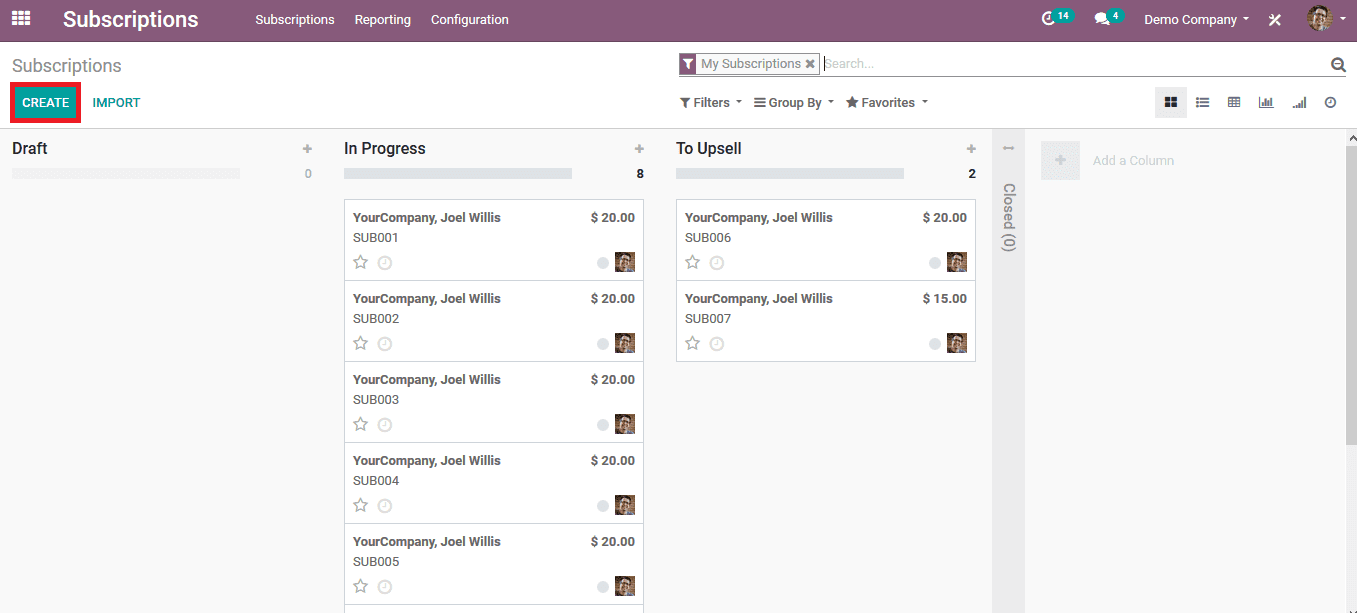
Provide the customer details and the start date of the subscription along with the subscription template which has been already created in the platform. The salesperson and the team should be assigned by the user. The product can be added by selecting the add line option available in the subscription lines menu. The subscription product can be chosen from the list along with the quantity needed and the unit price can be modified.
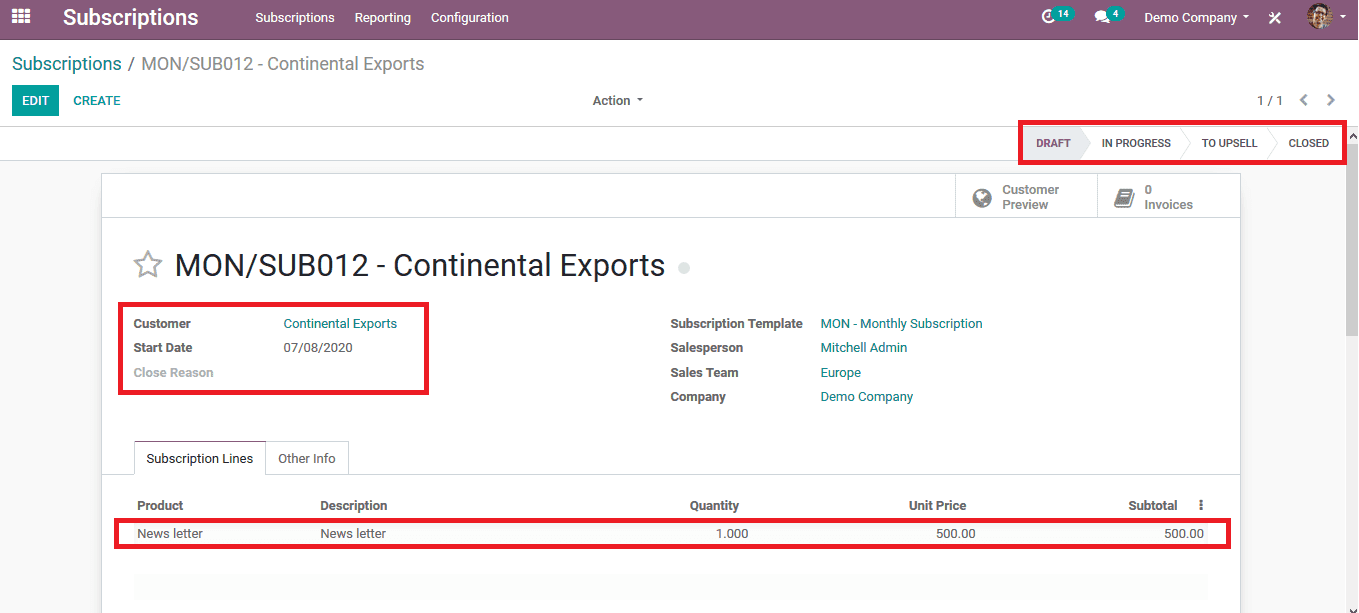
Upon providing the details the user should save the page. Since the subscription is in the draft form the user should modify its status to be in progress to create the upsell order. The status can be changed by selecting the in progress option available in the top right of the page.
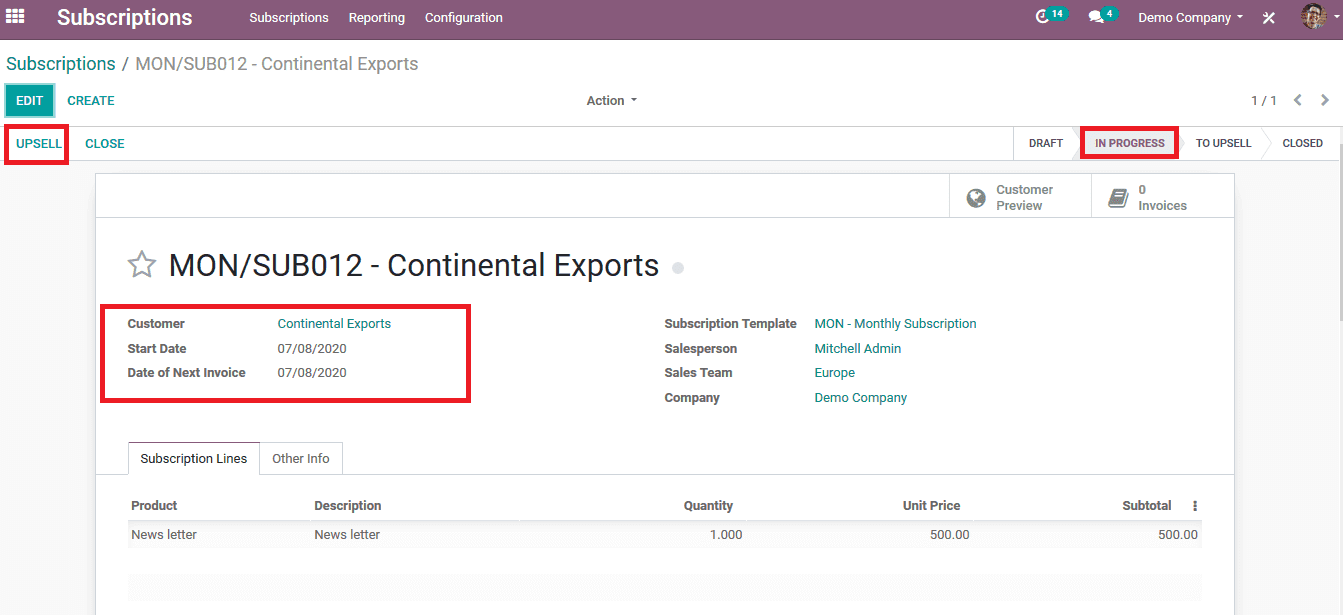
On changing the status to in progress the upsell option appears on the page from which the user can select it to create the upsell order. On choosing to upsell a subscription to the customer the user can choose the option to upsell. Choosing a popup window appears as shown in the below image.
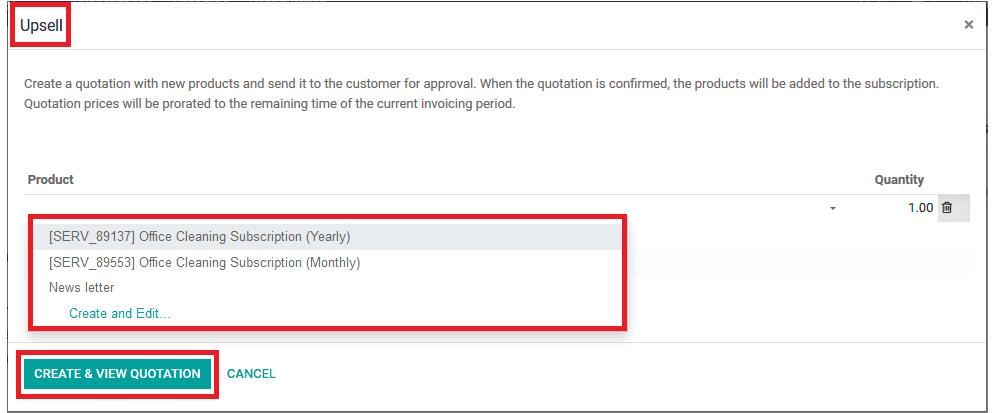
The user can select the product which should be added to upsell from the list and the quantity allocated with it. Or else the user can create the product and choose it to be sold. On providing the details the user can create and view the quotation.
Reference: How to use Upsell subscriptions in Odoo 13

0 comments