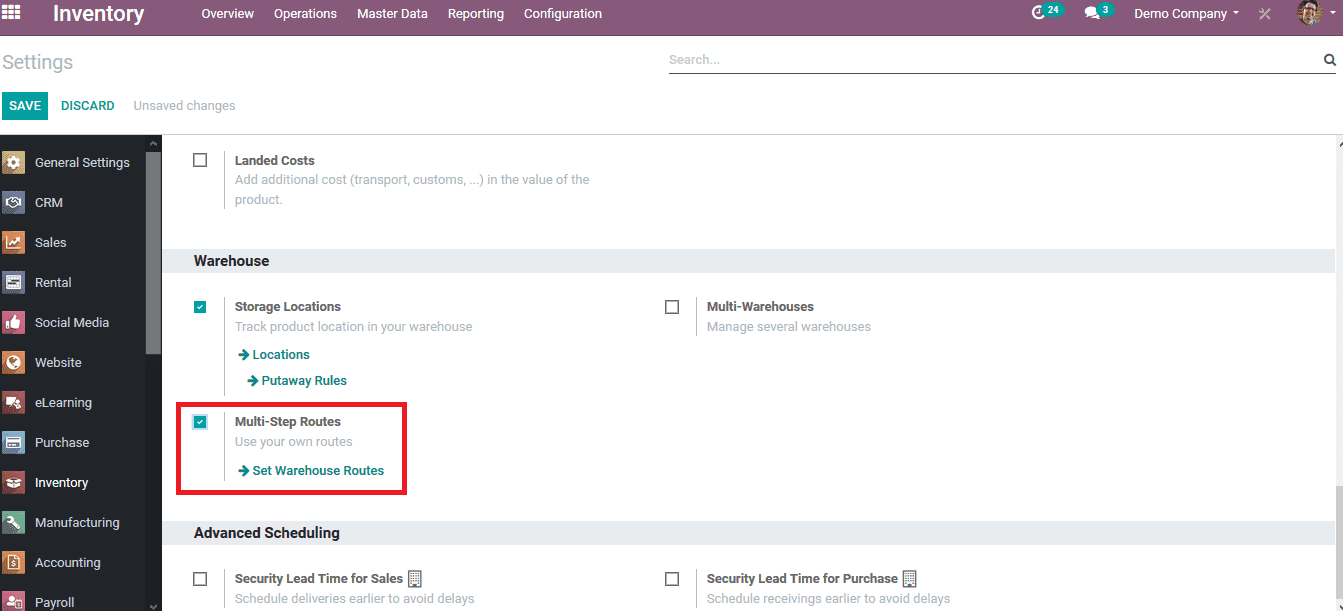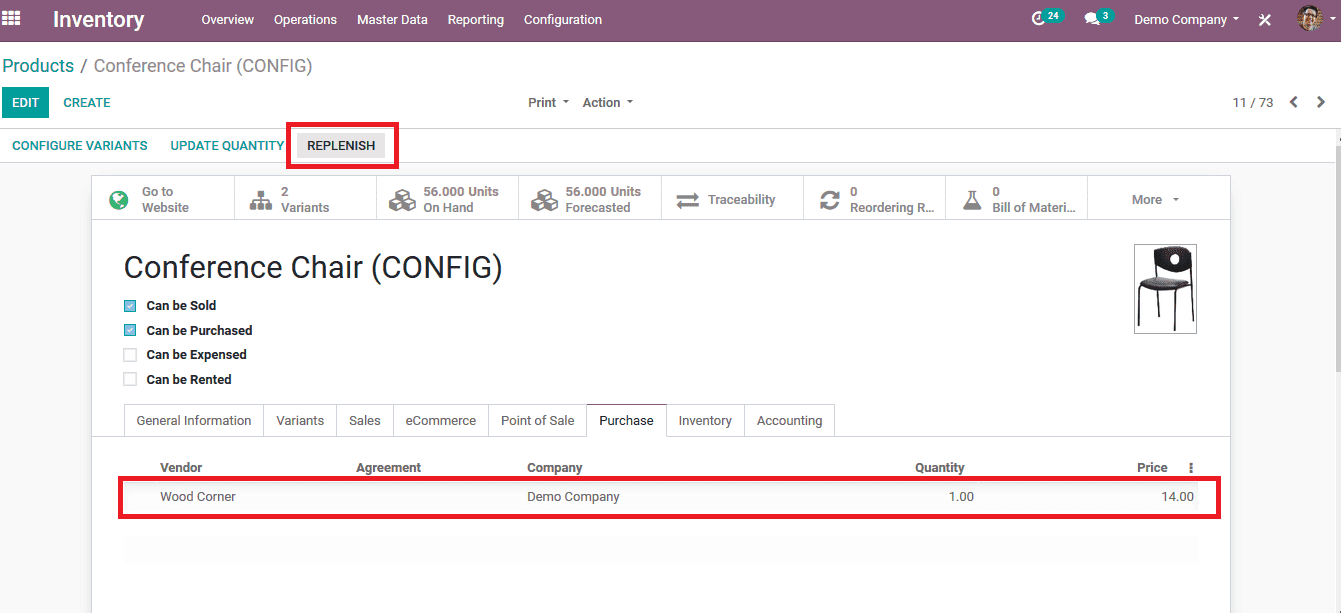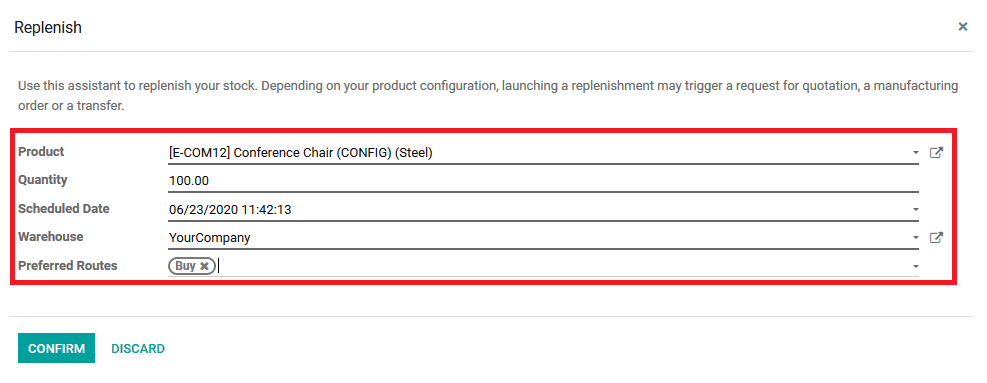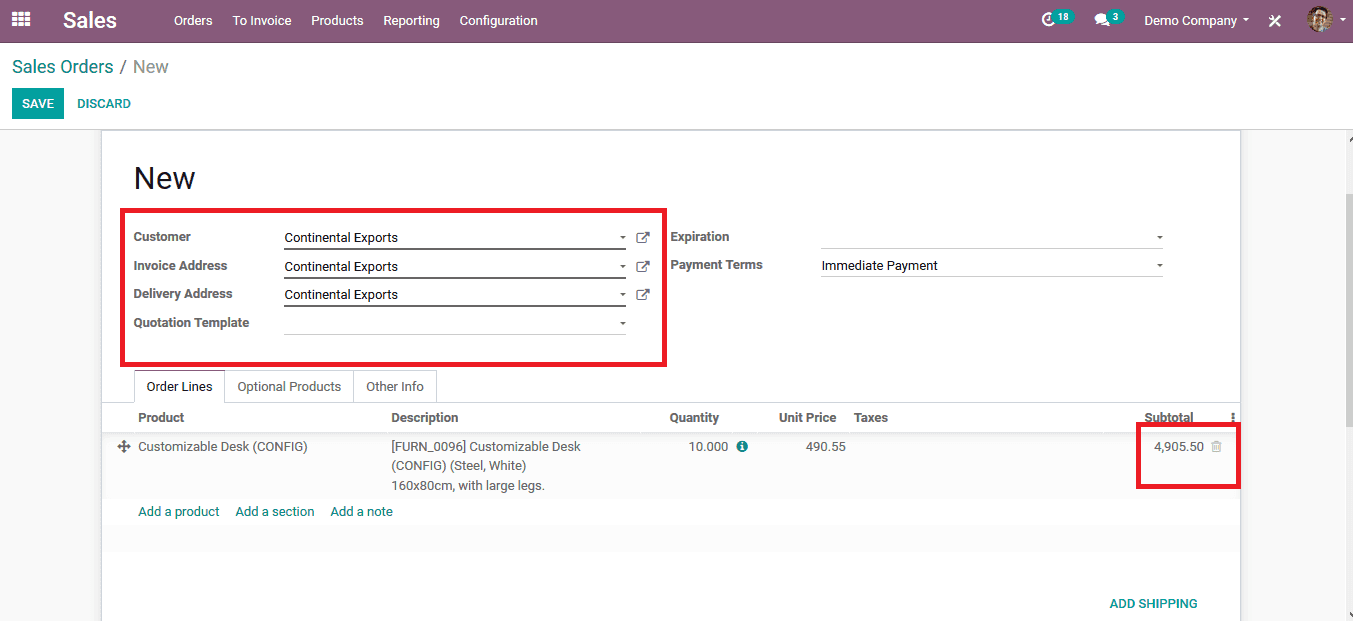Odoo Human Resource Management module deals with the management of employees and their related strategies. Here Odoo provides the features like contract management, leaves, Attendances, timesheets, related to the payroll. To generate the payslip for each employee we have to configure their contracts first. If an employee has an active contract, payslips can be generated. This contract specifies the basic pay, working schedules, duration, and other related details. Employees can have one or more contracts, but while generating the payslips, an active one or the latest one will be taken.
The Odoo Payroll system is integrated with the Accounting module, where after generating and confirming payslip will create a journal entry on Accounts. This can be further processed by an account adviser or manager. To enable integration with the Account we have to install the plugin Payroll Accounts from the Odoo apps menu. These generated payslips can be exported as pdf and officers or managers can analyze the reports that are provided by Odoo.
To generate a payslip for the employee, first, we have to set up the contract with a salary structure. The salary structure is the record of the set of rules and these structures can be inheritor utilize for other contracts. The salary structure can be included with one or more salary rules, which rules specify the actual computation that needs to be done while generating payslip. These configurations can be done under the payroll settings. Using the salary structure, salary rules menu, you can create structures and rules.
Odoo HR Payroll Management also supports the generation of payslips as batches. So we can include one or more employees or category wise batches. The mass creation of payslip for a group of employees can be achieved through this scenario.
To know more about Odoo Software and the Implementation process refer to the link